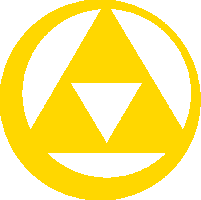KokoroSenshi (talk | contribs) m (→USEFUL INFO: Added some reminders) |
(Splitting.) |
||
| Line 1: | Line 1: | ||
| + | {{Item |
||
| − | {{General Infobox |
||
| − | |name= |
+ | |name = Purple Potion |
| + | |image = [[File:ALBW Purple Potion Icon.png|50px]] |
||
| − | |align = Right |
||
| + | |caption = Purple Potion from ''A Link Between Worlds'' |
||
| − | |image=[[File:Link-Front.png|130px]] |
||
| + | |type = bottle |
||
| − | |1 = Favorite Games = Super Smash Bros. (all)<br> Ocarina of Time <br> Halo |
||
| + | |game = {{PH}}<br>{{ST}}<br>{{ALBW}} |
||
| − | |2 = Age = Classified |
||
| + | |other = {{HW}} |
||
| − | |3 = Likes = Reflecting attacks with the [[Mirror Shield]] and [[sword beam|sword beams]] |
||
| + | |cost = 150 Rupees {{ExpGame|PH|ST}}<br>60 Rupees {{ExpGame|ALBW}} |
||
| − | |4 = Favourite item = [[Din's Fire]] |
||
| + | |location = |
||
| + | |uses = |
||
| + | |comp = [[Secret Medicine]]<br>[[Magic Potion]] |
||
| + | |sample = |
||
| + | |theme music = |
||
}} |
}} |
||
| − | __TOC__ |
||
| − | =Quick Nav= |
||
| + | The '''Purple Potion''' is a recurring, uncommon [[Potion]] in {{LZS|Series}}. It has various different uses depending on the game; ranging from replenishing [[Link]]'s [[Heart Container|health]] or attacking enemies. |
||
| − | <div style=" -moz-column-count: 1; -webkit-column-count: 1; column-count: 1; "> |
||
| − | {{Special:PrefixIndex/{{FULLPAGENAME}}|hideredirects=|stripprefix=}} |
||
| − | </div> |
||
| + | ==Location and Uses== |
||
| − | =Edits= |
||
| + | ===''Phantom Hourglass'' and ''Spirit Tracks''=== |
||
| + | [[File:ST Purple Potion.png|right|Purple Potion sprite from both ''Phantom Hourglass'' and ''Spirit Tracks'']] |
||
| + | In {{PH}} and {{ST}}, Purple Potions restore eight of Link's [[Heart]]s and can be bought at various stores for the price of 150 [[Rupee]]s. The Purple Potion will also automatically restore eight of Link's Hearts when he collapses in battle, fulfilling the role of [[Fairy|Fairies]] in other games.<ref>{{Cite|Purple Potion: 150 Rupees. Restores eight hearts when you fall!|Beedle|ST}}</ref> Like other Potions in these games, the Purple Potion comes in its own flask. |
||
| + | ===''A Link Between Worlds''=== |
||
| − | {{User Edit Extended|align=|display=collapsed|KokoroSenshi}} |
||
| + | In {{ALBW}}, the Purple Potion is instead used to damage enemies, making it the first Potion in a ''Zelda'' game that behaves like this. Whenever Link drinks a [[Bottle]] of Purple Potion, he lets out an attack that damages all enemies in the immediate area.<ref>{{Cite|You got some purple potion! Use it to unleash an attack that will deal big damage to surrounding foes!|N/A|ALBW}}</ref> Link can buy a dose of the Purple Potion from the [[Witch's House]] for 60 Rupees. As an added cost, Link must also supply the [[Witch]] with ten [[Treasure#Monster Guts|Monster Guts]] in order for her to brew it, as well have an empty Bottle to store it in. |
||
| + | As an usable item that is stored in the inventory, it can also be used by [[Shadow Link]] and [[Gramps]] in the [[Shadow Link Battle]]s. If either one of them uses a Purple Potion in [[Hero Mode]], it becomes quite possibly the most devastating attack in the series, capable of dealing 32 Hearts worth of damage. |
||
| − | =USEFUL INFO= |
||
| − | *Capitalize for templates? e.g. cite->Cite ([http://zeldawiki.org/index.php?title=Warping&curid=15342&diff=463517&oldid=463516 ref]) |
||
| − | *Use spaces, not underscores in image and page links |
||
| − | *http://www.maschek.hu/imagemap ([[User talk:Hylian King/Archive 1#Item template section|ref]]) |
||
| − | *Capitalization for things ([[User:Tony/Sandbox#Zelda Wiki Norms|ref]]) |
||
| + | ==Other Appearances== |
||
| + | {{noncanon|start}} |
||
| + | [[File:HW Purple Potion.png|right]] |
||
| + | ===''Hyrule Warriors''=== |
||
| + | In {{HW}}, Purple Potions appear as the level 2 equivalent of the Bottled Potion items that Warriors take with them into battle, following the [[Red Potion]]. It is unlocked after obtaining two [[Illustration Piece]]s by slaying [[Gold Skulltula]]s, and restores five Hearts and half of a [[Special Attack]] Gauge. Like other Potions brought into battle, it is automatically refilled for the next battle. |
||
| + | {{noncanon|end}} |
||
| + | {{clear}} |
||
| + | ==Trivia== |
||
| − | [[Help:Contents]] |
||
| + | *Other Potions have appeared in the series that are purple in color. These include the [[Revitalizing Potion]] and the [[Energy Potion]]. |
||
| + | ==Etymology== |
||
| − | [[Zelda Wiki:Quality Standards#Article Formatting]] |
||
| + | {{Names |
||
| + | |align=left |
||
| + | |ja= 紫の薬 {{ExpGame|ALBW}} |
||
| + | |jaM= |
||
| + | |es= |
||
| + | |esM= |
||
| + | |esS= Poción púrpura {{ExpGame|ALBW}} |
||
| + | |esSM= Purple potion |
||
| + | |esL= Poción púrpura |
||
| + | |esLM= Purple potion |
||
| + | |fr= |
||
| + | |frM= |
||
| + | |frF= Potion violette {{ExpGame|ALBW}} |
||
| + | |frFM= Violet potion |
||
| + | |frC= Potion violette {{ExpGame|PH}}<br>Potion mauve {{ExpGame|ST|ALBW}} |
||
| + | |frCM= Violet potion<br>Mauve potion |
||
| + | |de= Lila Elixier {{ExpGame|ALBW}} |
||
| + | |deM= |
||
| + | |it= Pozione viola {{ExpGame|ALBW}} |
||
| + | |itM= |
||
| + | |pt= |
||
| + | |ptM= |
||
| + | |ptP= |
||
| + | |ptPM= |
||
| + | |ptB= |
||
| + | |ptBM= |
||
| + | |nl= |
||
| + | |nlM= |
||
| + | |ru= |
||
| + | |ruM= |
||
| + | |ko= |
||
| + | |koM= |
||
| + | |ch= |
||
| + | |chM= |
||
| + | |chT= |
||
| + | |chTM= |
||
| + | |chS= |
||
| + | |chSM= }} |
||
| + | ==Gallery== |
||
| − | [[Help:Article Reorganization]] |
||
| + | <gallery> |
||
| + | File:Purplepotion.png|Purple Potion from ''Phantom Hourglass'' and ''Spirit Tracks'' |
||
| + | File:PurplePotionALBW.png|Purple Potion from ''A Link Between Worlds'' |
||
| + | </gallery> |
||
| + | {{Ref}} |
||
| − | https://www.mediawiki.org/wiki/Help:Extension:ParserFunctions |
||
| + | [[Category:Health Restoring Items]] |
||
| − | https://www.mediawiki.org/wiki/Help:Magic_words |
||
| + | [[Category:Items in Phantom Hourglass]] |
||
| − | |||
| + | [[Category:Items in Spirit Tracks]] |
||
| − | http://docs.gimp.org/en/gimp-images-out.html#save-export-image |
||
| + | [[Category:Items in A Link Between Worlds]] |
||
| − | *GIMP PNG export: untick : |
||
| + | [[Category:Items in Hyrule Warriors]] |
||
| − | **"Save Background color" (may be needed:If your image has many transparency levels, the Internet browsers that recognize only two levels, will use the background color of your Toolbox instead. Internet Explorer up to version 6 did not use this information.", |
||
| − | **"Save color values from transparent pixels" (Always untick?Ticking may enable un-erasing?:With this option is checked, the color values are saved even if the pixels are completely transparent.), |
||
| − | **"Save Resolution" (No difference made? Can untick?) |
||
| − | **then PNGGauntlet |
||
| − | http://docs.gimp.org/2.8/en/gimp-image-convert-indexed.html |
||
| − | *Note that PNGGauntlet converts to indexed mode, so when editing or opening with this image your set of colors is restricted to the stored palette |
||
| − | **i.e. Look for "RGB color" vs "Indexed color" in the GIMP window title bar (colors not in palette will be converted to a palette color (e.g. you try to paint in black to have it paint in dark grey instead) |
||
| − | |||
| − | =TODO= |
||
| − | ===Stages in Link's crossbow training=== |
||
| − | i.e. [[Stages in Link's Crossbow Training]] |
||
| − | :Refer to [[Stages in Four Swords Adventures]] and [http://www.gamefaqs.com/wii/943270-links-crossbow-training Gamefaqs] |
||
| − | :Need screenshots? |
||
| − | |||
| − | ===Citations for [[Lily Pad]]?=== |
||
| − | Yeah. |
||
| − | |||
| − | ===Image of Skyward Sword items for Item Template?=== |
||
| − | [[Zelda_Wiki:Image_Requests#Item_subscreen_images]] |
||
| − | |||
| − | - try dump textures in dolphin? |
||
| − | |||
| − | - capture the item select screen for all versions of each item |
||
| − | |||
| − | - capture the gear,etc. screens for good measure? |
||
| − | |||
| − | == tingle.../nintendo online magazine== |
||
| − | |||
| − | *https://www.nintendo.co.jp/nom/0908/index.html |
||
| − | *https://translate.google.com/translate?hl=en&sl=ja&tl=en&u=https%3A%2F%2Fwww.nintendo.co.jp%2Fnom%2F0908%2Fchara%2F&anno=2 |
||
| − | |||
| − | *https://translate.google.com/translate?hl=en&sl=ja&tl=en&u=https%3A%2F%2Fwww.nintendo.co.jp%2Fnom%2F0908%2Fchara%2F&anno=2 |
||
| − | *https://www.nintendo.co.jp/nom/0908/tingle/pop07.html |
||
| − | *https://www.nintendo.co.jp/nom/0908/world/pop03.html |
||
| − | |||
| − | =Image Editing methods= |
||
| − | |||
| − | ==File:HW_Magic_Jar.png transparency fix== |
||
| − | |||
| − | Layers: |
||
| − | :Insert image as layer (do not edit) ( top ) |
||
| − | :Insert image as layer (picked the most prominent background color, dark green kinda, for Color to Alpha) |
||
| − | :Create exact same dark green layer (to crop/trim) |
||
| − | :Create white layer |
||
| − | :Create ZeldaWiki blue layer |
||
| − | :Create black layer (bottom) |
||
| − | |||
| − | Process: |
||
| − | :Do it as usual, |
||
| − | :For splotches of background the color-to-alpha left behind in the colour-to-alpha'd layer, use the eraser tool to 100% remove them, then smudge or clone to fill the gaps |
||
| − | :Using the white layer, since the background was a dark colour (instead of white as previously) Use this to compare with the original when trimming the dark green layer to shape |
||
| − | :Can use anti-erase |
||
| − | :Use varying levels of opacity for the eraser |
||
| − | :Use instinct and judgement |
||
| − | |||
| − | |||
| − | ==[[:File:NinMonop.png]] transparency fix== |
||
| − | |||
| − | Layers: |
||
| − | :Insert image as layer (do not edit) ( top ) |
||
| − | :Insert image as layer (Color to Alpha) (2nd top ) |
||
| − | :Create white layer (to crop/trim) (3rd bottom) |
||
| − | :Create ZeldaWiki blue layer (2nd bottom) |
||
| − | :Create black layer ( bottom) |
||
| − | |||
| − | Process: |
||
| − | :For the 2nd top layer, Colors\Color to Alpha... to change white to alpha. |
||
| − | :Erase using Free Select Tool, with feathering at 3, and deleting a few times |
||
| − | :When arrive at the white houses (really annoying), then use feathering 2, then delete only once (or twice) |
||
| − | :Can use anti-erase with the rectangle shape. A tiny bit of the blur tool when doing this sometimes |
||
| − | |||
| − | |||
| − | ==[[:File:KaeporaGaebora3D.gif]] transparency fix== |
||
| − | Aim: |
||
| − | :Removed background and transparency only to a moderate degree (since there are a lot of frames) and cropped to reduce size. |
||
| − | |||
| − | Method: |
||
| − | :Since I found this daunting, here's my method: |
||
| − | :Using GIMP, for each frame individually: |
||
| − | ::Create new layer, and make it the same colour as the Zelda Wiki background (so one can see how the edges will look) |
||
| − | ::For each layer, have this coloured layer underneath it |
||
| − | ::Use "Fuzzy Select Tool" on background, set "Feather edges" to radius of 4.9, then press delete 4 times, and also use "Layer\Autocrop Layer" in the main window. |
||
| − | ::Alternatively, one can spam delete multiple times until it seems right. |
||
| − | :Next, use "Image\Fit Canvas to Layers" in main window, to shrink the total size. |
||
| − | |||
| − | |||
| − | ==[[:File:Triforce New 3DS Plate.png]] transparency fix== |
||
| − | |||
| − | Layers: |
||
| − | :Insert image as layer (do not edit) (top) |
||
| − | :Insert image as layer (2nd top) |
||
| − | :Create White (3rd bottom) and black layer (bottom) |
||
| − | :Create ZeldaWiki blue background layer (2nd bottom) |
||
| − | |||
| − | Process: |
||
| − | :For the 2nd top layer, Colors\Color to Alpha... to change white to alpha. |
||
| − | :This will make the image body transparent also, but with the white below it all it looks like original. |
||
| − | :Now keeping the 2nd, 3rd and 4th layers visible only, erase the background from the white layer, which will look as if we are erasing the background as normal. HOWEVER, remember that if you erase the body of the image, the transparent body will show on top of the blue background instead of disappearing |
||
| − | :After most done, swap to black background to evaluate extent of white-ness that still remains, then erase untill it looks adequate on black background, and then it should also look ok on the blue background |
||
| − | |||
| − | Erasing tools: |
||
| − | :You can anti-erase with the eraser! |
||
| − | :Hardness 75 opacity 60 size 6 eraser |
||
| − | :Rectangle select tool with Feather edges 2 ("delete"'d multiple times until satisfied) |
||
| − | |||
| − | ==[[:File:SSB4_Ganondorf.png]] transparency fix== |
||
| − | Meticulous, or manual. |
||
| − | |||
| − | I used the Free-select or lasso tool to do each section at a time, using the delete key, and the Hardness 75 or 100 erasers, and compared with the original and judged by eye whether it looks right or not. The fuzzy select tool was used occasionally. I used feathering of 2 or 3, and often altered the feather of the selection. When using the eraser, often I 'grow' the selection to better fix the edges (as opposed to not using a selection, since this ensures the eraser does not affect the main body). |
||
| − | |||
| − | For the tattered cape, I used the eraser tool and did it by hand, for example using {opacity 27.4, hardness 75, size 3}. Also Used a black instead of ZW blue sometimes to judge whether I have erased enough (since the white-ness is more prominent on black '''sometimes'''; well, depending on contrast with foreground to background...). Also used {opacity 40, hardness 100, size 2}. Also tried Select by Color Tool to do bulk rough erasing. Also used {Opacity 38.1, size 4, Hardness 75}. Also used [http://windows.microsoft.com/en-US/windows7/Use-Mouse-Keys-to-move-the-mouse-pointer mousekeys] to reduce the strain of mouse-clicking. |
||
| − | |||
| − | ==[[:File:TFH Link Showstopper Model.png]] transparency fix== |
||
| − | |||
| − | Comment quoted-ish: |
||
| − | |||
| − | Removed Background, compressed; Experimented with Blurring + Anti-erase + Color Erase to try to replicate original transparency. (Since technically we cannot retrieve the original transparency with only this image - having '''both''' original transparency and |
||
| − | color unknown, rather than just one of them, the complexity in editing multiplies - we need more information) |
||
| − | |||
| − | Layers: |
||
| − | |||
| − | (top) |
||
| − | *original |
||
| − | *output (final product) |
||
| − | *white |
||
| − | *ZW Blue |
||
| − | *(first attempt with eraser to make it look ok on white |
||
| − | (bottom) |
||
| − | |||
| − | Tools: |
||
| − | |||
| − | All shapes are 50, sometimes 75, 100 when cleaning the empty space around link (identified by setting fuzzy select tool to 0 threshhold and unticking antialiasing) |
||
| − | *Eraser ~77% sizes 1 to 7 | Eraser 20% size 1 (when necessary) |
||
| − | *Blur tool roughly size 5 |
||
| − | *Burn tool ~20% |
||
| − | *Paintbrush set to color erase, picking roughly appropriate background color |
||
| − | |||
| − | Process: |
||
| − | |||
| − | First erased so it looked ok on white, then kept a copy at the bottom layer. |
||
| − | |||
| − | Then tried blurring a bunch then anti-erasing while comparing back and forth with original (the dark and/or red coloring at the edges that stand outon white background (light backgrounds) is reduced somewhat, though some coloring of Link is dulled) |
||
| − | |||
| − | Then thought to try color erase, which turned out to work quite well; Run it over the edges while comparing with original and between ZW Blue and White backgrounds. |
||
| − | |||
| − | Next time will try color erase from the beginning ''after'' making it look good on the background most similar to original, e.g. if light grey background, will try to make it look good on white, then have a look on a black background and use color erase; Though of course compare appearance on all backgrounds with original image. (backgrounds to have a look on: black/ZW Blue or ZW Blue/White, depending on the original image's color; sometimes try Red) |
||
| − | |||
| − | ==[[:File:OoX_Link_Ember_Seed_Artwork.png]]== |
||
| − | |||
| − | Abridged: |
||
| − | *Used color erase on white, or whatever color surrounded the relevant part of the edge. |
||
| − | *^ usually 50 or 75 size |
||
| − | *Used fuzzy select tool (0 threshhold, no antialiasing) on empty space to identify and locate those almost invisible specks of stuff, then erase them with eraser using invert selection. |
||
| − | *Have to make sure the edges are smooth, the key is the gradual change in transparency - basically on a black background you want it to look not sharp but smooth. |
||
| − | *Checked with ZW Blue, black, red backgrounds and it looks good. |
||
| − | |||
| − | *Kept some copies as I went just in case I realise what I'm doing is bad by duplicating the main layer and putting it at the bottom. |
||
| − | *When done, save as ...[trim].xcf, then this new file I crop and export |
||
| − | *Use PNG Gauntlet to compress |
||
| − | |||
| − | Notes: |
||
| − | *The background was not pure white - had clouds, which made things slower |
||
| − | *The perimeter was quite long |
||
| − | *Note that the gradient/gradualness of the brush/pen shape varies with size - i.e. at 50, size 7 the 'smooth'ness is similar to 75, size 13 -ish (by 'smooth'ness or gradient I mean basically the opposite of a hard edge, etc.) |
||
Revision as of 18:59, 1 January 2016
The Purple Potion is a recurring, uncommon Potion in Template:LZS. It has various different uses depending on the game; ranging from replenishing Link's health or attacking enemies.
Location and Uses
Phantom Hourglass and Spirit Tracks
In Phantom Hourglass and Spirit Tracks, Purple Potions restore eight of Link's Hearts and can be bought at various stores for the price of 150 Rupees. The Purple Potion will also automatically restore eight of Link's Hearts when he collapses in battle, fulfilling the role of Fairies in other games.[1] Like other Potions in these games, the Purple Potion comes in its own flask.
A Link Between Worlds
In A Link Between Worlds, the Purple Potion is instead used to damage enemies, making it the first Potion in a Zelda game that behaves like this. Whenever Link drinks a Bottle of Purple Potion, he lets out an attack that damages all enemies in the immediate area.[2] Link can buy a dose of the Purple Potion from the Witch's House for 60 Rupees. As an added cost, Link must also supply the Witch with ten Monster Guts in order for her to brew it, as well have an empty Bottle to store it in.
As an usable item that is stored in the inventory, it can also be used by Shadow Link and Gramps in the Shadow Link Battles. If either one of them uses a Purple Potion in Hero Mode, it becomes quite possibly the most devastating attack in the series, capable of dealing 32 Hearts worth of damage.
Other Appearances
Hyrule Warriors
In Hyrule Warriors, Purple Potions appear as the level 2 equivalent of the Bottled Potion items that Warriors take with them into battle, following the Red Potion. It is unlocked after obtaining two Illustration Pieces by slaying Gold Skulltulas, and restores five Hearts and half of a Special Attack Gauge. Like other Potions brought into battle, it is automatically refilled for the next battle.
Trivia
- Other Potions have appeared in the series that are purple in color. These include the Revitalizing Potion and the Energy Potion.
Etymology
| Language | Name | Meaning | |
|---|---|---|---|
| Japanese | 紫の薬 Template:ExpGame | ||
| FrenchCA | Potion violette Template:ExpGame Potion mauve Template:ExpGame |
Violet potion Mauve potion | |
| FrenchEU | Potion violette Template:ExpGame | Violet potion | |
| German | Lila Elixier Template:ExpGame | ||
| Italian | Pozione viola Template:ExpGame | ||
| SpanishEU | Poción púrpura Template:ExpGame | Purple potion | |
| SpanishLA | Poción púrpura | Purple potion | |
Gallery
- Purplepotion.png
Purple Potion from Phantom Hourglass and Spirit Tracks
- PurplePotionALBW.png
Purple Potion from A Link Between Worlds
References
- ↑ "Purple Potion: 150 Rupees. Restores eight hearts when you fall!" — Beedle (Spirit Tracks)
- ↑ "You got some purple potion! Use it to unleash an attack that will deal big damage to surrounding foes!" — N/A (A Link Between Worlds)